Gentoo Linux Documentation
Benefits of Gentoo. Learning Experience. USE flags. Minimal, lightweight, and fast. Rolling Release.

Secure. Configure your own Kernel. Highly customizable. Compile from source! (Or use Binaries). Both Stable and Modern “Bleeding Edge”. Slotting & Multiple versioning.
Runs on variety of architectures. User patches & Overlays. You can be an El3t3 H4ckz0r Downsides of Gentoo. First time install is time consuming.
Compiling from source takes a while. Portage is slow. Cryptic error messages. Updates can cause conflicts/breakage (not hard to fix usually). Must do things normal package managers would do for you. Seriously Why do people think I like watching things compile?. Troubleshooting is more challenging: Always check USE flags!!!.
Couldn’t do screen recordings without high quality mic. The first time I installed Gentoo it took me Three Tries, and over a week to install, but I was a computer noob, and had no idea what I was doing or how to learn.
Once you finally get the base system installed, all you get is a command line. You still have to setup & install your USB devices, Desktop environment, WIFI, Sound (Alsa), and EVERYTHING you take for granted. You even have the recommended option of configuring your own kernel. Installing & Using Gentoo is a Great learning experience. The amount of time it takes to install is the biggest hurdle, so just do it in small chunks.
Spend about 20-30 minutes a day on installation instead of spending an entire weekend on installing a linux distro, just make sure you leave your computer on. You’ll probably learn a lot even if you’re coming from a distro like Arch or Slackware. That said, the documentation is so good even a beginner might be able to get through the install (assuming they have a desire to learn and research).
The first install is the hardest; A second or third install may only take a couple hours + Compile time. Documentation is Fantastic The documentation in Gentoo is extremely good. It usually tells you exactly what you need to know. It will tell you which kernel modules you need to add, which USE flags to add, and provide a step-by-step process to installing, updating, or troubleshooting your computer. Gentoo is what taught me how to effectively read the documentation. I was a beginner when I first installed Gentoo, and I managed to struggle my way through it–with a little help–and the answers were always right in front of me when I opened my eyes to see them. Not only is Gentoo’s documentation great, but the information typically applies to other distributions as well.
33-48 of 319 results for 'wd external hard drives for mac' BIRUGEAR Hard Shell Carrying Pouch Case for Western Digital My Passport 500GB, 1TB, 2TB, 3TB - More Portable External Hard Drives and 5inch GPS - Black. Wd external hard disk for mac download.
If you’re an Arch user sometimes answers can be found in the Gentoo Docs and vice versa. (Arch is also known for having extremely good documentation) Great Learning Opportunity The biggest thing I learned in Gentoo was how to learn on my own. Not just reading the error, but understanding it. Closely reading the documentation, the importance of researching terms I don’t understand, etc I also got a general idea of how kernels work with the different drivers, cards, etc and a more thorough understanding of how Linux, and computers in general work. I even configured my own kernel! I only have limited experience with Arch and Slackware, but I know they’re also great learning opportunities.
I went straight from Mac, to a week of Ubuntu, and then straight into Gentoo. What I can say is that everything you do in Gentoo is an opportunity to learn something new about your computer.
Once you get comfortable with Gentoo it doesn’t take that long to install/update your system. Some people argue it’s easier because you know your system so well. Crazy people in this world. Rolling Release Windows 8, Windows 10, Ubuntu 16.04? With the “Rolling Release” cycle of Gentoo, Arch, and Kali, you don’t have to wait for the latest updates.
There’s no such thing as Gentoo 10. You can pull the latest software & kernel updates into the Portage tree any time you want so you always have an up to date and secure system. No clean install necessary. Gentoo has also been very stable in my experience. I’ve rarely, if ever had any breaking changes. That said, if you want more “bleeding edge” software, you can add those either through overlays, or by appending amd64 in your package.acceptkeywords.
Friendly, Helpful, & Active Community The community in Gentoo is small, but active. You can almost always get help in the #gentoo IRC channel, or on reddit.com/r/gentoo, but this is Gentoo. You’re supposed to read the manual, and research things you don’t understand. If you ask a question with an obvious answer, expect to get a link as an answer.
Read the errors, understand the errors, do your research, and be respectful of peoples time. Most of the people helping out are volunteers, and don’t owe you anything.
I’ve found Gentoo users to be noob friendly, and helpful. The community is one of the best things about Gentoo.
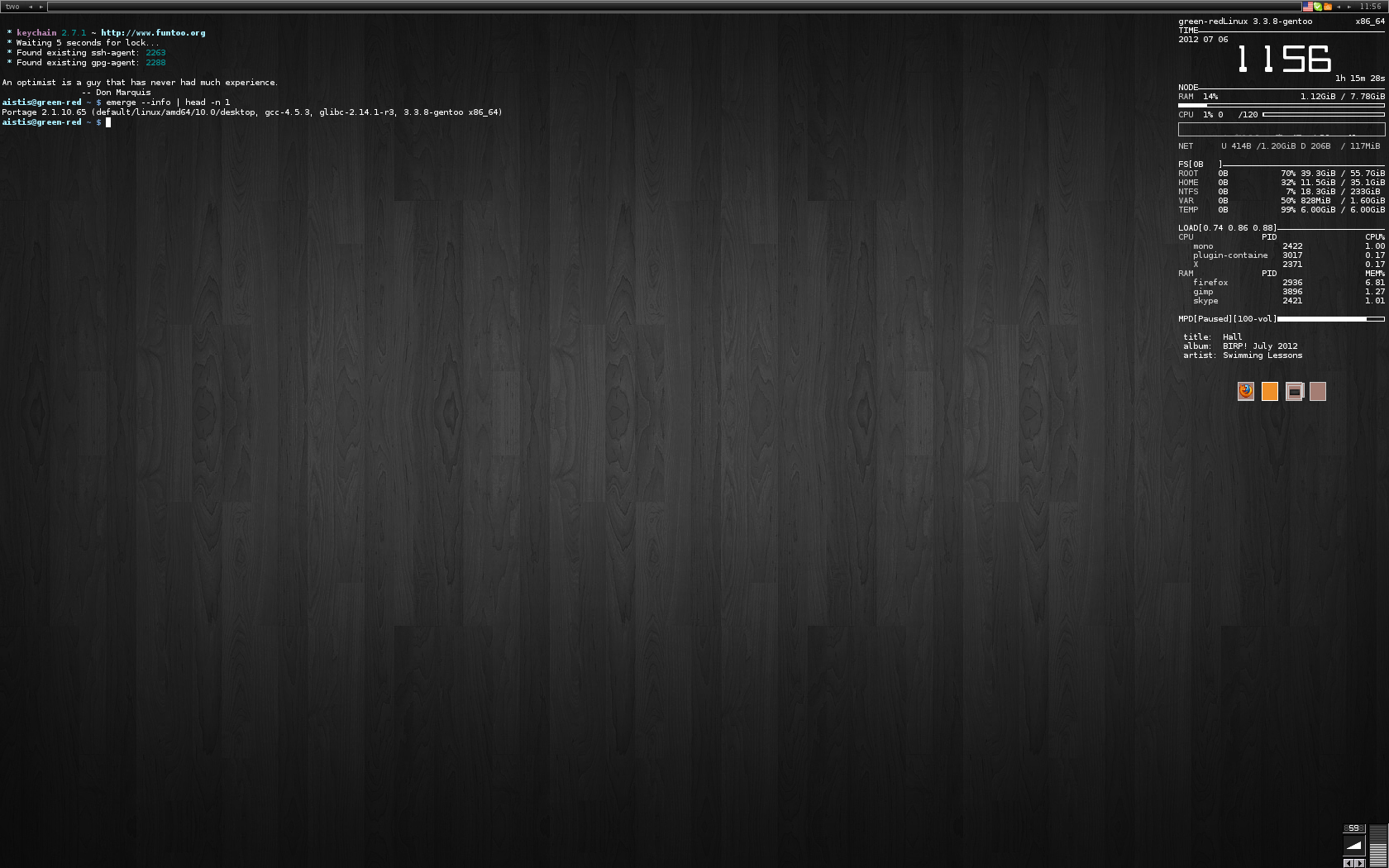
Portage (Compile everything!) Portage is an awesome package manager. It’s based off of BSD’s “Ports”. Portage compiles everything from source, and allows you to set USE flags for every package, and helps you manage all of your software and kernel updates. You can even take a machine that is years out of date, and Portage can make the software brand-new without the need of a fresh install. Slots & Multiple versions Slots allows you to have multiple versions of the same software installed on your system at any one time relatively easy by installing different versions in different slots. I haven’t done much with this, but it’s there for the people who are way smarter than I am and have a use for this kind of thing.
Use Flags Use flags allow you to enable or disable certain features of a package. Why are USE flags neat? They help you reduce the amount of dependencies a package relies on, or give you more features in the package that aren’t available by default. Gentoo is already a lightweight, fast, minimal distribution. With USE flags, you can make it even more lightweight, fast, and minimal.
I don’t need half the USE flags on most packages, so why have all that extra bloat? You get near absolute control over your system with USE flags, and because Gentoo compiles everything from source. There’s also the choice between Systemd and OpenRC (but that’s not really a USE flag thing) 4. Theoretically Gentoo is more secure. Less code & less software = less vulnerabilities.
But I’m not a security specialist, so I’m just taking others word for this. I like to know my system. I enjoy the process of learning, and USE flags give me something extra to play with (another reason to yell at my computer). Let’s take a look at the USE flags available to Emacs. Downsides of Gentoo With all of the choice, speed, and power that comes with Gentoo Linux, there are a couple downsides: Portage makes you do more stuff: See that image of the Firefox install? That particular install requires a USE flag change. You can copy/paste that use flag into the package.use, or have Portage do it for you.
But then you need to use “dispatch-conf” to accept the edits that portage made. Typically package managers handle all this behind-the-scenes gunk, but Gentoo makes you do some of it. Emerge/Portage is slow:Not a huge deal because I only update my system about once a week.
It can take time for Portage to sync the tree and pull all the updates, and OH MAN compiling Chromium takes hours. But I have a life (kinda) and I don’t sit there and watch code compile all day. I go outside or sleep, or put the updates in the background and it’s business as usual. Troubleshooting more challenging sometimes: Troubleshooting Gentoo is tough sometimes. Especially if your getting help for something that doesn’t seem like a Gentoo problem. I was having encoding problems in Emacs, and after 4 hours I realized I needed the XFT Use flag.
ALWAYS CHECK YOUR USE FLAGS KIDS! Needed high quality mic for screen recordings: Maybe I’m just a n00b, but I couldn’t get my built in Mic to have quality sound in Gentoo, despite working fine in Windows, and my crappy Logitech sounding great on my Mac.
No matter what there was some nasty popping sounds and static and fuzz,. That’s okay though because I bought a beautiful “Yeti Blue” Mic and it’s amazing. Cryptic Error Messages While Portage is great, and can handle MOST issues on its own, sometimes it needs a little help.
The error messages can be cryptic. They make sense for the most part if you just. You know actually read them But a lot of times it’s like Huh??? Wtf do I do with that?.Furiously searches Google. Here’s two examples.
Gentoo VS Arch: Choice vs Simplicity Gentoo and Arch share a lot of similarities. They are both super lightweight, flexible, fast, and minimal systems. They are both Rolling Release, “Do-it-yourself” distros built from the ground up, and both have fantastic Documentation and active communities. The main difference is that Gentoo is primarily a Source based distribution, meaning you have near complete control over what gets put on your system. All packages and software are by default compiled from source via the package manager (Portage) which provides all of the benefits listed above, and much more.
Arch Linux uses Pacman, which installs software from binaries. By installing from binaries, you sacrifice.some. flexibility and choice that comes with a source based distro in exchange for Simplicity. Why does Gentoo’s logo look like Arch’s package manager name “Pacman”?! Technically You can compile software from source in Arch, just like you can install binary packages in Gentoo, but it’s not what the distributions were meant for.
Another difference is the communities. Gentoo is small, but very active, and more friendly In my experience. Most Gentoo users won’t shit on you for asking how to use proprietary GPU drivers. In my limited experience with Arch, I tend to run into more elitism. That’s nothing against Arch itself, and I shouldn’t hold it against them.
Both Arch AND Gentoo are advanced systems that give you a sense of pride. Arch will banish the n00bs! Both Arch and Gentoo are great Linux distributions. Conclusion: Gentoo is Wonderful I’ve just barely scratched the surface. Gentoo is a great way to learn about how your computer works.
It’s about as “Do-it-yourself” as you can get while still having a Package Manager. If you like learning, and you enjoy minimal, fast, flexible, and secure systems then Gentoo is a great option to consider. The learning curve is steep, but once you understand Gentoo it doesn’t take THAT much effort to use it. I’ve been using it as my every day machine for over a year. I have just about complete control over my system, and I encourage you to try it for yourself! Even just installing Gentoo Linux is a rewarding experience. What kind of system/distro do you use, and why?
Let me know in the comments, even if your a Windows or Mac user! Nice review, I agree, portage is too slow, it needs to be a multi-threaded affair. Don’t forget about the “FEATURES” variable for the make.conf, parallel fetch/build are great features which speed up installation and present the user with a better understanding about what is going on. My ‘update’ command ‘sudo emerge -uDN –with-bdeps=y @world –ask –jobs=64 –load-average=32 –tree –verbose-conflicts –backtrack=99;revdep-rebuild’ my FEATURES string FEATURES=”sandbox parallel-fetch webrsync-gpg xattr userpriv usersandbox userfetch unmerge-logs unmerge-backup unknown-features-warn split-log parallel-install news merge-sync cgroup binpkg-logs binpkg-multi-instance”.
Gentoo Linux Documentation - Making clones of Sun Sparc machines via network boot Making clones of Sun Sparc machines via network boot Contents: Introduction This is a guide to making disk clones of Sun Sparc machines using a Gentoo tftpboot image, with Udpcast. The source for these materials are with the various projects utilized. This guide is simply glueing together the very useful contributions of Udpcast and Gentoo's experimental tftpboot images. You can either use the ready-made tftpboot image, or download a modified and updated package based on the Gentoo tftpboot file generator (by Jason Wever). The tftpboot-udpcast package includes updated versions of the kernel and tools, and adds Udpcast binaries and lzop binary. Utilization Suppose you want to make a disk clone of a Sun Sparc machine, perhaps in building a cluster, or simply to have a complete backup of a Sun Sparc machine's drive.
How To Install Gentoo Linux
With this tool set, you could boot the Sun Sparc machine from the network ('boot net' at the prom prompt), and enter a Linux environment running completely in RAM memory. From here it is possible to use a Udpcast command, and have it send or receive the disk image.
Another machine on the network, perhaps even an x86 box, can run the complimentary instance of Udpcast, and store or send the disk image as a file. You need to know how to set up a network boot image for a Sun Sparc. Gentoo provides a good how-to. Although parts of the instructions are oriented for Gentoo, I think any seasoned Linux user would be able to use the instructions to make rarpd, tftp, and friends work on Debian, Slackware, etc. You need to know a little bit about Udpcast - both the concept of how it works, and what command line options are available. The project site for Udpcast is.
You need a tftpboot image which includes the Linux kernel, busybox, Dhcpcd, raidtools, and e2fsprogs, and also the Udpcast programs. You can obtain a ready-made tftpboot image for network boot of a Sun sparc64, containing these disk imaging tools, by downloading this file: (tftpboot-able).
It includes Linux kernel 2.4.27, busybox 1.0, and Udpcast 20040531. If you need specific kernel features compiled, see below on how to make your own tftpboot image file. The original package for generation of a tftpboot image was obtained from a Gentoo developer, Jason Wever. It can be found. In the tftpboot-udpcast package (see below to download), the versions of kernel and software have been updated, and a couple of packages have been added that would assist the imaging of disks with Udpcast: udp-sender, udp-receiver, and lzop. I've booted the tftpboot image, how do I clone the disk? To create a disk image, first fill the unused portions of the master disk with zeros.
This allows it to compress much better. Here is an example: Code listing 3.1: Zeroing unused sectors # mount /dev/sda1 /mnt/gentoo # dd if=/dev/zero of=/mnt/gentoo/zero.bits # rm /mnt/gentoo/zero.bits Note: Only zero writable file systems (reiser, ext2, ext3, etc.). Do not attempt to zero swapfile partitions and other types of partitions. When all file system partitions have been zeroed like this, you can image either partitions, or the entire disk. The following examples assume we are cloning the whole disk.
Gentoo Linux Ppc
On a remote/server machine (any machine where udpcast applications can be run and where you will store the image files), run the receiver: Code listing 3.2: Receiving the disk image on the remote/server machine # udp-receiver -file sundiskimage.lzo On the Sun Sparc machine to be cloned, boot the tftpboot image (boot net from the prom) and then run the sender: Code listing 3.3: Sending the disk image from the Sun Sparc # udp-sender -full-duplex -pipe 'lzop' -file /dev/sda Note: If you get an immediate error from udp-sender on the tftpboot'ed client, it may mean the network is not up. Try running dhcpcd This will produce a image file on the receiver machine of the entire first SCSI disk on the Sun Sparc machine. You can adjust the command accordingly for what disk you are imaging. Lzop is used to compress the image. Gzip could also be used here, but I found lzop was a lot faster and only slightly larger image file size.
On the remote/server machine, run the sender: Code listing 3.4: Sending the disk image on the remote/server machine # udp-sender -full-duplex -file sundiskimage.lzo On the Sun Sparc machine to be created from the disk image, run the receiver: Code listing 3.5: Receiving the disk image on the client # udp-receiver -pipe 'lzop -d' -file /dev/sda This will write the disk image to the entire first SCSI disk on the Sun Sparc machine. The disk must be identical size and geometry.
If working with only partitions (e.g. /dev/sda4) the partition must be the same block count as on the original partition that was imaged. If the same geometry is not possible, but is close (.e.g., both are different models of 18GB disks), ensure that the master disk image leaves a few blocks unpartitioned at the end of the disk to improve the chance of partition size compatibility across disk makes and models.
What is the difference between this, and the vanilla Gentoo Sun Sparc tftpboot package? The original make script has been updated and enhanced, so that it downloads source and compiles the lzop compression utility and Udpcast. The primary focus of the Gentoo tftpboot environment was for installing Gentoo. In the tftpboot-udpcast project, the focus has been to create a network boot environment that can be used for cloning disks and disk partitions.
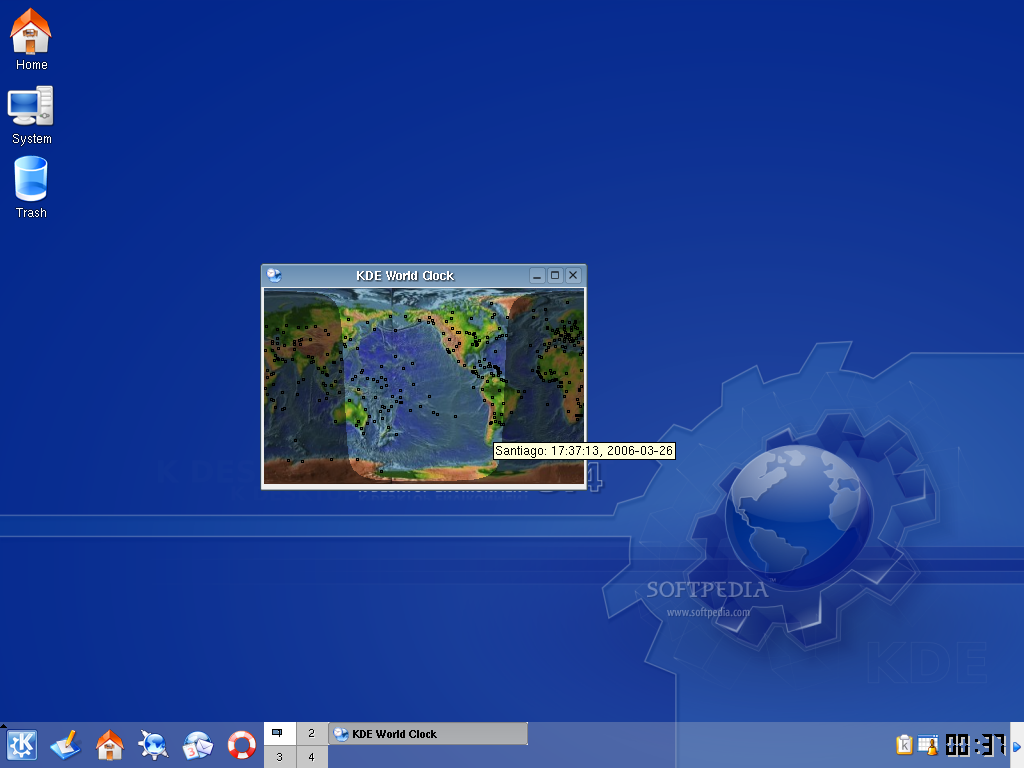
If you are curious how the tftpboot-udpcast building script differs from the Gentoo script, look at How do I build my own tftpboot image? The full tftpboot-udpcast package is available for building your own tftpboot images. It works very much like the original from Gentoo, adding the packages for lzop (and it's required lzo library), and udpcast prior to building the tftpboot image. To use the package, extract it, and run Code listing 5.1: Generating tftpboot image # sh maketftpboot.sh See the folder configs/kernel for the kernel configuration. Note: This has been tested on sparc64 only - if you have another platform or you need other kernel options enabled, you may need to tweak the kernel configuration. Questions or comments?.
This document maintained by Donald Teed. The contents of this document are licensed under the license.
Updated Nov 17, 2004 Researcher, Author Summary: This guide will help you create disk images of Sun Sparc machines from a network boot Copyright 2004.